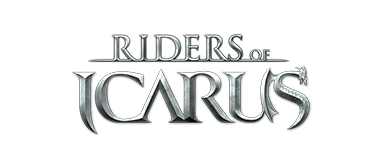Greetings Riders,
If you are having issues launching the game, please provide the following information so we may investigate.
- What did you see when you tried to launch the game?
- Could you provide a video/screenshot of your issue via YouTube? (This will help us investigate your issue.)
Provide a dxdiag to Customer Support here Support
To run a DxDiag report follow the steps below:
- In Windows, select Start and enter dxdiag into the search box on the taskbar. Select dxdiag from the results.
- Click on, "Run".
- In the pop-up window enter DxDiag and hit ok.
- The DirectX Diagnostic Tool pop-up window should appear.
- Click on, "Save all information".
- Save As" window should be present.
- Click on, "Save" (The file should be saved to your desktop as DxDiag.txt)
- Exit the DirectX Diagnostic Tool.
The following steps apply for windows 7 and 10:
- In Windows, select Start and enter dxdiag into the search box on the taskbar. Select dxdiag from the results.
In the tool, select Save All Information for an easily shared format.
If you are having issues launching the game, please provide the following information so we may investigate.
- What did you see when you tried to launch the game?
- Could you provide a video/screenshot of your issue via YouTube? (This will help us investigate your issue.)
Provide a dxdiag to Customer Support here Support
To run a DxDiag report follow the steps below:
- In Windows, select Start and enter dxdiag into the search box on the taskbar. Select dxdiag from the results.
- Click on, "Run".
- In the pop-up window enter DxDiag and hit ok.
- The DirectX Diagnostic Tool pop-up window should appear.
- Click on, "Save all information".
- Save As" window should be present.
- Click on, "Save" (The file should be saved to your desktop as DxDiag.txt)
- Exit the DirectX Diagnostic Tool.
The following steps apply for windows 7 and 10:
- In Windows, select Start and enter dxdiag into the search box on the taskbar. Select dxdiag from the results.
In the tool, select Save All Information for an easily shared format.